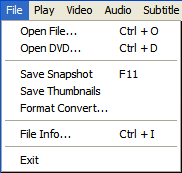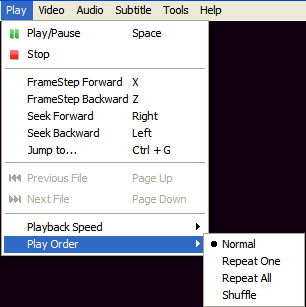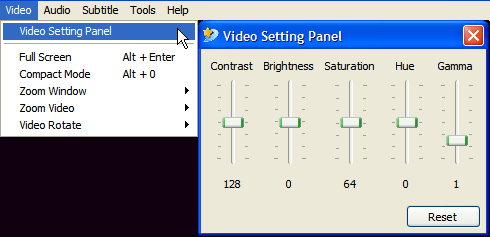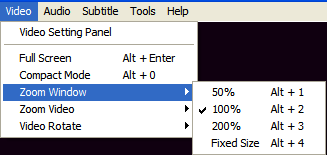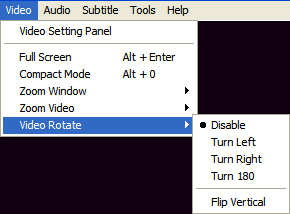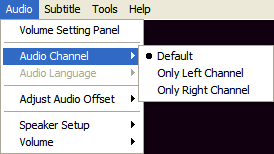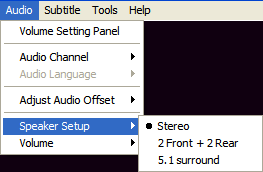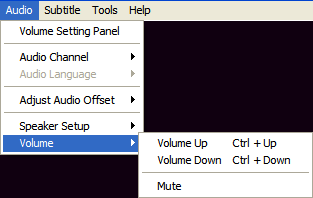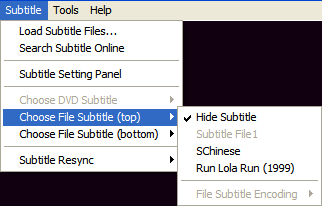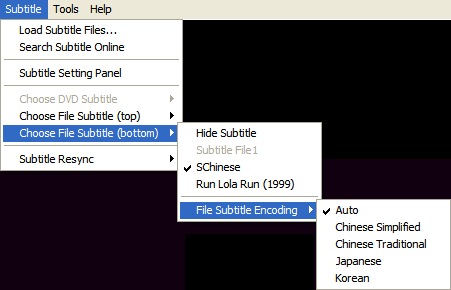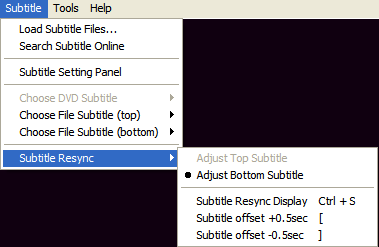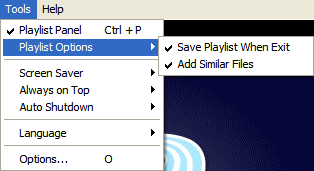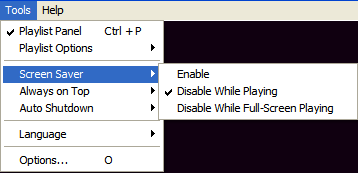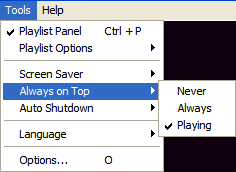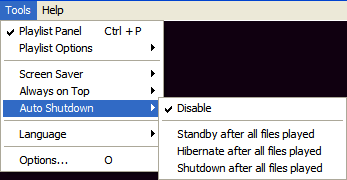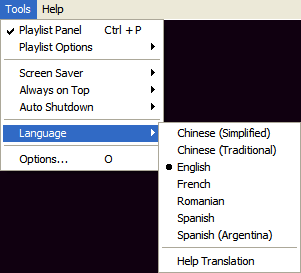This is an old revision of the document!
Table of Contents
Main Menus
File Menu
- Open File… (Ctrl+O): Open a video file from your PC for MPCStar to play.
- Open DVD… (Ctrl+D): To play the video file from your inserted DVD.
- Save Snapshot (F11): To capture a scene of the video as an image.
- Save Thumbnails: To capture several snapshots and put them together as a whole picture that comprises small thumbnails.
- Format Convert…: To convert the video file format so it can be played on iPhone, PSP and other devices.
- File Info… (Ctrl+I): provides relevant information of the file's property; namely the name, type, size, length, etc.
- Exit: To close MPCStar.
View Menu
- Play/Pause (Space): To play/pause the video file.
- Stop:To stop playing the video file.
- Frame Step Forward (X): To step forward frame by frame.
- Frame Step Backward (Y): To step backward frame by frame.
- Seek Forward (Right): To skip the next 5 seconds.
- Seek Backward (Left): Go back to 5 seconds before.
- Jump to… (Ctrl + G): Insert a play time, the current scene will jump to that time.
- Previous File (Page Up): Play the previous file in the playlist.
- Next File (Page Down): Play the next file in the playlist.
- Playback Speed: To set the playing speed, can be faster, slower, or normal. Ticking “Keep pitch” ensures sound unaffected during speed changes.
- Play Order: To set the order of playing in playlist; alternatives include normal, repeat one, repeat all, and shuffle.
Video Menu
- Video Setting Panel: To adjust the appearance of video files in terms of contrast, brightness, saturation, hue, and gamma.
- Full Screen (Alt + Enter): To enter full screen mode.
- Compact Mode (Alt + 0): To enter compact mode.
- Zoom Window: To adjust the size of the window to 50%, 100%, or 200%.

Zoom Video: To adjust the video window.
- Fit from inside: Aspect ratio remains the same, black edging retained.
- Fir from outside: Aspect ratio remains the same, black edging disappeared, some part of the scene may be cut.
- Stretch most part: Aspect ratio changed, black edging disappeared, some part of the scene may also be cut, but better than the last one.
- Stretch to window: Scene's size fits the size of video window, regardless of aspect ratio.
- Original AR, 4:3, 16:9: These are the aspect ratios of scene; changing this setting may impact the above 4 settings.
- Video Rotate: To rotate the video window; rotation directions include turning left, turning right, turning 180 degrees, and vertical flip. Video window can be turned back to normal by selecting “Disable“.
Audio Menu


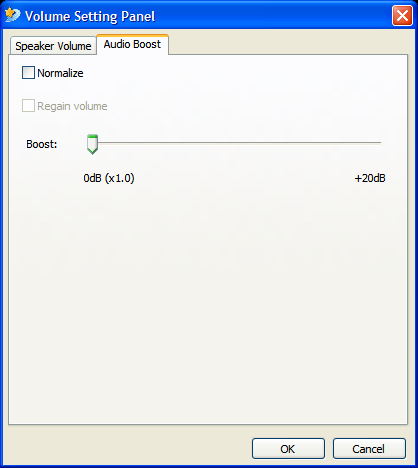
Volume Setting Panel: To control the type and volume of speakers.
- Speaker volume: to control the volume of each speaker.
- Audio boost: to boost (turn up) the volume of speakers. (Disabled since version 4.6)
- Audio Channel: To choose the audio channel from left channel, right channel, or default.
- Audio Language: To switch between audio languages which are available in some files.
- Adjust Audio Offset: To adjust audio delay.
- Speaker Setup: Selecting speakers from stereo, 2 front + 2 rear, and 5.1 surround.
- Volume: To control the volume, commands include turning up/down the volume by 2.67%, and muting the sound.
Subtitle Menu
- Load Subtitle Files…: To find and load the subtitle file from PC.
- Search Subtitle Online: To search subtitle file from internet.
- Subtitle Setting Panel: To manage subtitle location (on the top or bottom), to set horizontal and vertical offsets, and to edit font size.
- Choose DVD Subtitle: When you're playing a video file from DVD, this setting allows you to load subtitle from the DVD.
- Choose File Subtitle (top): Load top subtitle from PC.
- Choose File Subtitle (bottom): Load bottom subtitle from PC.
- Subtitle Resync: To edit settings of scrolling subtitles, subtitle delay, and subtitle adjustment.
Tools Menu
- Playlist Panel (Ctrl + P): Check to show playlist and uncheck to hide.
- Playlist Options:
- Save Playlist When Exit: Playlist will be saved when exiting MPCStar, so you won't need to repeatedly create playlist everytime you open MPCStar.
- Add Similar Files: When adding a file/files to playlist, similar files (start with the same word) in the folder will be recognised and automatically added into playlist.
- Enable: Screen Saver is enabled when a video file is playing.
- Disable While palying: Screen Saver is disabled when a video file is playing..
- Disable While Full-Screen Playing: Screen Saver is disabled only when a video file is full-screen playing.
- Never: MPCStar will be covered by other programs on the screen.
- Always: MPCStar will never be covered by other programs on the screen.
- Playing: MPCStar will be on the top whenever a video file is playing.
- Disable: PC will not be shutdown after the last files in the playlist finishes playing.
- Standby after all files played: PC will standby after the last file in playlist finishes playing.
- Hibernate after all files played: PC will hibernate after the last file in playlist finishes playing.
- Shutdown after all files played: PC will shutdown after the last file in playlist finishes playing.
The decided action will be executed 60 seconds after the playlist finishes, with a pop-up window to confirm.
- Languages: Users can switch MPCStar among different languages.
- Help Translation: Users can help translating MPCStar from BBComet translation centre, detailed guide can be found here.
Options: Advanced settings. Please refer to Options for further details.
Help Menu
- Homepage: Opens the homepage of MPCStar.
- Forums: Directs to the support forum of MPCStar.
- Check for Update: Checks available updates for MPCStar.
- About: Lists relevant information of MPCStar, such as the version and copyright.
Except where otherwise noted, content on this wiki is licensed under the following license: CC Attribution-Noncommercial-Share Alike 4.0 International